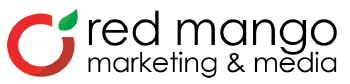Use Our Free Logo Maker to Jumpstart Your Brand

You probably know how important a logo is for your business.
Your logo is a massive part of your visual identity and represents your business virtually everywhere—your website, social media, building signage, flyers, uniforms, and more. If you’re selling a product, it could even appear on the label for your items or the packaging they’re shipped in.
But how do you create the best logo for your business, especially if you aren’t a designer and your budget is limited? The answer is actually simple and, believe it or not, super fun.
Allow me to introduce you to LogoMaker, our free logo maker for small businesses (or nonprofits or side-hustlers—anyone really). It’s the latest addition to our powerful online marketing platform designed to help you reach your business goals.
I should warn you before you try the free logo maker for yourself—it’s addictive. Seriously. I started playing with it and before I knew it, an hour had gone by, and I had created several logo options for my new fake business, Charlie’s Dog Treats (an homage to my rescue pup).
Whether you need a logo for a new business idea or a refreshed logo for your existing business, our free logo maker can help you make it happen. Let me show you how.
Create a logo for free
I am so pumped to show this to you, in case you can’t tell.
Let’s start by typing in the name of our brand—in this case, it’s “Charlie’s Dog Treats.”
Super cool, right? The AI-powered free logo maker instantly generates a ton of logo options for you.
Next, you can add in your slogan if you have one, or leave it blank if you want to focus on just your business name. I’m going with “Turkey + Chicken + Love” for my slogan because that’s what I imagine Charlie would suggest if he could speak human.
From there, you have a virtually endless selection of custom designs to start from—simply click “More” until you find a logo design that feels right for your business.
If you don’t see something perfect for your business yet, don’t worry—next, we’ll look at how to adjust our logo design until we love it. Just pick your favorite design to start from.
Customize and fine-tune your logo design
Once you choose your favorite design, you’ll have the option to customize it until it’s perfect for your needs.
I chose a simple circular logo design. I like that the title of the business is so prominent and that there’s an icon of a dog. On the other hand, the color isn’t my favorite, and I can already see a few other tweaks I’d like to make.
This is where you get to be creative. The customization area of the logo maker is sorted into five tabs on the left. Let’s go through each one and make some adjustments.
Name
Here, you can tweak how the name of your business appears in the logo. To make sure my business name is easily readable wherever I use it, I’m going to turn on the “Capitalize” option.
On the right side, I have a bunch of new font options to consider. I’m going to choose one that’s a little more playful since this is a fictional company owned and operated by a mutt.
Slogan
As you might imagine, this tab provides options for adjusting how our slogan appears. Remember—including a slogan in your logo is optional, so think about what makes the most sense for you.
I’m going to make my slogan font a little bolder, so dogs can read it (dogs famously have less clear vision than people).
Symbol
Next, we’ll click the “Symbol” tab. Here, we can change the layout and appearance of the symbol in our logo, or even replace it with a new symbol.
I already like this dog symbol, so I think I’ll keep it, but I’ll make it a little larger. Charlie has a big head, and I want his brand’s logo to honor that.
Colors
In this tab, you can customize the color of every element in your logo. If you want, you could have your business name, slogan, symbol, and background shape all be different colors, though I wouldn’t recommend it. Sticking to one or two basic colors makes your life easier in the long run. You want to make sure your logo looks presentable in multiple online and offline environments.
If you’re not sure which color(s) to use for your logo, click the “Explore color themes” button and look around until you see a color combination that works for you.
My target demographic (which Charlie clarified is affluent suburban dogs ages 3-9) is colorblind, so I’m going to choose a nice bright color for the background shape to appeal to their human owners. I’ll leave the text and symbol white to keep it simple and clean.
Shape
The shape tab allows us to change a few things. On the right, you’ll see several options of different shapes for your logo. I’m going to stick with a nice simple circle, but you might want to explore other options to see what fits best with your design.
This tab also gives us the option to remove the shape if you just want your symbol and text with no background or frame.
See how your logo looks in the “real world”
So, we have our logo set up how we want it, and it looks great in the logo maker, but how do we make sure the logo will look good on Instagram, Facebook, outdoor signage, our business cards, t-shirts, and anywhere else we might imagine using it?
Answer: Click the preview button, in the top bar of LogoMaker.
Instantly, the preview page shows your logo in different environments so you can make sure that it looks great everywhere. If something doesn’t quite look right, just jump back into the editor, make some adjustments, and preview your design again until it’s exactly how you want it.
I recommend taking the time here to really study the preview page and ensure your logo presents well across all platforms. Trust me—it will save you a lot of frustration in the future if you get it right this time. You don’t want to have to re-order items because your logo doesn’t work on apparel or to have to tweak your design to fit the dimensions of your social media profiles.
A logo you can actually use—everywhere
What happens in LogoMaker doesn’t stay in LogoMaker.
Once your logo is fine-tuned and tested with the “Preview” button, it’s ready to download! Simply click the button that says—you guessed it—“Download.” It’s in the upper right-hand corner.
Then, your browser will download a zip file. Go ahead and double-click the file to unzip it. Next, you’ll then see your two logo files into two formats: PNG and SVG. You can tell which is which by the file extension (“logo.png” vs “logo.svg”).
We give you two different file types here for different purposes.
A PNG file operates like most image files you’re probably used to. It’s ready to be uploaded to your social media profiles or inserted into digital documents. Just be aware that PNGs, like most image files, have a limited number of pixels, meaning that if you zoom in or enlarge your image too much, it will become visibly grainy.
An SVG file is a vector file, meaning two important things: It can be edited in design software, and it can be enlarged infinitely and will remain crisp and clear (no pixelization). This is an important file format to have on hand in case you want to use your logo to create other brand assets. This is the file you’ll send to designers, print shops, sign-makers, and other vendors to ensure they use the highest quality version of your logo.
Try a new logo for your business
If you need of a logo, the best thing I can recommend for you to do is to give our free logo maker a spin. Try it for yourself and see what inspires you.
Just make sure to pay attention to the clock. With the right tool, creating a logo can be one of the most fun parts of having a small business. It’s easy to get absorbed in inspiration when you’re looking at all the possibilities. Don’t say I didn’t warn you.
The post Use Our Free Logo Maker to Jumpstart Your Brand appeared first on Constant Contact.