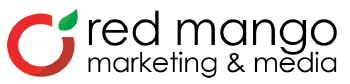How to Master Your First Snapchat On-Demand Geofilter
 There is big news for small businesses using Snapchat.
Last week, Snapchat rolled out new Geofilter options that allow small businesses to create promotional filters for users. Geofilters are photo filters that can only be accessed in specific geographic locations. You can see a few examples of Geofilters below.
There is big news for small businesses using Snapchat.
Last week, Snapchat rolled out new Geofilter options that allow small businesses to create promotional filters for users. Geofilters are photo filters that can only be accessed in specific geographic locations. You can see a few examples of Geofilters below.

Photo courtesy of Snapchat
What are On-Demand Business Geofilters?
Business Geofilters allow businesses to get their name in front of Snapchat users. Snapchat states that these Geofilters can promote a business or brand, as long as they meet some guidelines. The two Business Guidelines are: 1. You must have the necessary rights and permissions to include any business names, marks, logos, or trademarks in a Geofilter. 2. If you are submitting a Geofilter for a business, your Geofilter must include a business name. Enter your business name on the purchase page and keep in mind that Snapchat may display the name as entered by you, to let Snapchat users know that your business provided the Geofilter. There are also other restrictions. For example, an On-Demand Geofilter cannot include photos of people, URLs, phone numbers, or emails. You can find a full list of restrictions and requirements in the Submission Guidelines.How to Make an On-Demand Geofilter
Snapchat makes it easy to make and submit a Geofilter. But before we delve into the process of creating a Geofilter, you need to make sure you have a Snapchat account. Need help getting started? Check out our beginner’s guide. When you go to the On-Demand Geofilters submission page, you will be prompted to sign in to your Snapchat account. You will then be brought to a page where you can upload your asset. Snapchat provides templates (Photoshop and Illustrator files) that you can use to get started on your Geofilter. However, if you are not savvy with Adobe products, you can use any program to create the image. Canva and PicMonkey are great products to easily design images. No matter where you choose to create your image, be sure the file is 1080 pixels wide and 1920 pixels high. Your file should be saved as a .PNG with a transparent background and must be under 300KB in size. A really useful tool for ensuring your file is the right size is Tiny PNG. This website takes your large .PNG file and compresses it to reduce the file size. It’s a lifesaver! Once you’ve finished your image, upload it to the Snapchat On-Demand Geofilters page using the “choose file” option. You will then see a preview of what your filter will look like. Click NEXT to choose the dates you want your Geofilter to be available. On-Demand Geofilters cannot be active for more than 30 days and you cannot schedule a Geofilter to run more than 30 days ahead of the date you submit. For example, if you have an event on July 4, you will not be able to submit your Geofilter until June 4.
Let’s say we want our Constant Contact Geofilter to be available from March 7 through March 9. Snapchat allows you to choose the exact times that your Geofilter will be available on your start and end dates. This is particularly useful if you are holding an event that has a strict beginning and end.
Click NEXT to choose the dates you want your Geofilter to be available. On-Demand Geofilters cannot be active for more than 30 days and you cannot schedule a Geofilter to run more than 30 days ahead of the date you submit. For example, if you have an event on July 4, you will not be able to submit your Geofilter until June 4.
Let’s say we want our Constant Contact Geofilter to be available from March 7 through March 9. Snapchat allows you to choose the exact times that your Geofilter will be available on your start and end dates. This is particularly useful if you are holding an event that has a strict beginning and end.
 Next, you will draw your fence. A fence is an area in which the Geofilter will be available. For example, if we wanted the Constant Contact Geofilter to be available at our Waltham, MA office, we would draw our fence around the office building.
For your small business, you may consider drawing the fence around your small business and the surrounding area. This will allow your community to use your filter even when they aren’t in your store. And who knows, maybe someone who wasn’t planning on visiting your store will see your filter and decide to stop by!
When drawing your fence, keep in mind that Snapchat’s Submission Guidelines state the fence dimensions must be between 20 thousand and 5 million square feet. In addition, the size of your fence, as well as the duration of the Geofilter, will impact the price.
Below you can see our fence. At the top left of the screen, Snapchat indicates the size of the fence, as well as the calculated price of the Geofilter. On the right side of the screen, you can view and edit the chosen duration. This allows you to easily alter both your fence and your dates to impact your cost.
Is the price more expensive than you were planning to spend? Try reducing the size of your fence or shortening the duration of your Geofilter.
Next, you will draw your fence. A fence is an area in which the Geofilter will be available. For example, if we wanted the Constant Contact Geofilter to be available at our Waltham, MA office, we would draw our fence around the office building.
For your small business, you may consider drawing the fence around your small business and the surrounding area. This will allow your community to use your filter even when they aren’t in your store. And who knows, maybe someone who wasn’t planning on visiting your store will see your filter and decide to stop by!
When drawing your fence, keep in mind that Snapchat’s Submission Guidelines state the fence dimensions must be between 20 thousand and 5 million square feet. In addition, the size of your fence, as well as the duration of the Geofilter, will impact the price.
Below you can see our fence. At the top left of the screen, Snapchat indicates the size of the fence, as well as the calculated price of the Geofilter. On the right side of the screen, you can view and edit the chosen duration. This allows you to easily alter both your fence and your dates to impact your cost.
Is the price more expensive than you were planning to spend? Try reducing the size of your fence or shortening the duration of your Geofilter.
 Finally, you will enter the checkout tab to pay for your creation. Snapchat provides a summary of the order details and allows you to input your payment information.
Finally, you will enter the checkout tab to pay for your creation. Snapchat provides a summary of the order details and allows you to input your payment information.
 Once you submit your order, you will receive a confirmation email. When your Geofilter goes live, you will be able to access it the same way you would access a typical Snapchat filter: open the Snapchat camera and slide your finger across the screen, right to left. Once you reach your Geofilter, take a picture or video and ta-da! Your Geofilter is officially ready to reach your customers.
Once you submit your order, you will receive a confirmation email. When your Geofilter goes live, you will be able to access it the same way you would access a typical Snapchat filter: open the Snapchat camera and slide your finger across the screen, right to left. Once you reach your Geofilter, take a picture or video and ta-da! Your Geofilter is officially ready to reach your customers.
On-Demand Geofilters are a great new marketing tool for small businesses.
As one of the fastest growing social networks, with over 100 million daily active users, Snapchat can help you engage your audience. On-Demand Geofilters are a great way to get your business in front of current customers and prospects. Another great feature of Geofilters is that you can view metrics for them once they are live. By going to the On-Demand Geofilters Metrics page, you can view key insights such as how many people have viewed your Geofilter and how many have sent a Snap using it. Are you more of a visual learner? Jeff Sieh of Manly Pinterest Tips has a great visual walkthrough to help you create your Snapchat Geofilter. Have specific questions about how your business can use On-Demand Geofilters? Comment below! The post How to Master Your First Snapchat On-Demand Geofilter appeared first on Constant Contact Blogs.Comments are closed.